Addon Service
Addon Service manages the list of additional services for the tour, the services are not required to use in the tour
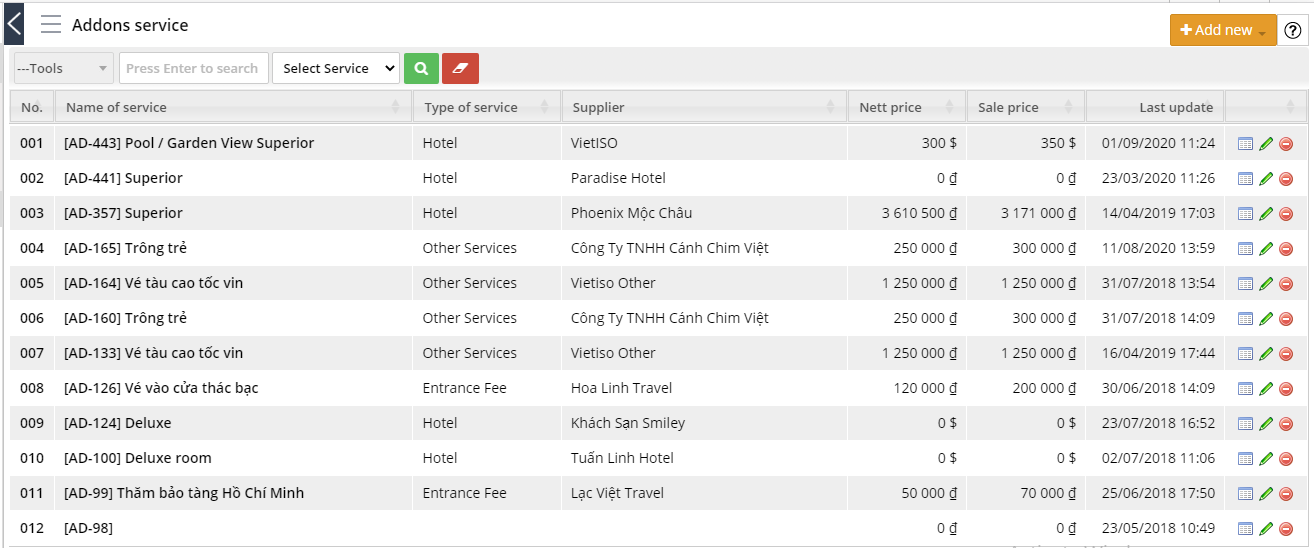
Image: List of Addon services
1. The operation:
a. Filter/ search
- The filter/search box is at the top of the list as shown below
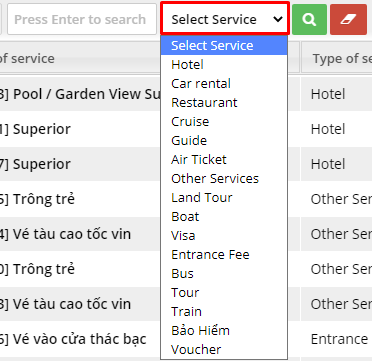
Image: Filter addon service
- Click Enter to search: Add the keyword: name of the service you want to filter
- Select Service: Select the type of service, the system displays 13 types of services to choose
- Then, click ![]() to search the date or
to search the date or ![]() to Delete the information in the search box
to Delete the information in the search box
Click ![]() in the upper-right corner of the list, then select the type of service to add new
in the upper-right corner of the list, then select the type of service to add new
A service selection screen displays:
- At tab Information:

Image: Tab Information when adding addon service
Trong đó:
+ Supplier: Click on the Supplier name and select the service name
+ When selecting the Supplier name and Service name, the system automatically displays data in the Service name, Service price and Selling price
+ Change, add the necessary information, then transfer to the Applied tours tab to assign services to the desired tours
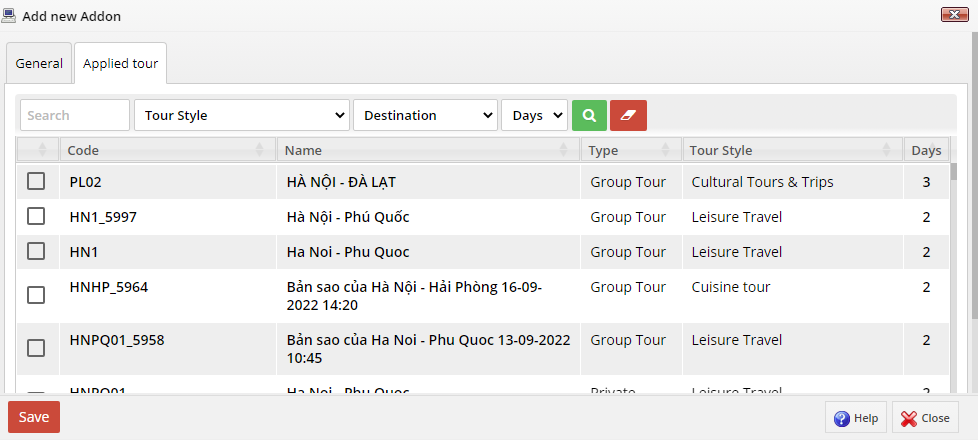
Image: Tab Applied Tour when adding Addon Services
- Including:
+ Tại ô lọc/tìm kiếm: Nhập từ khóa tên dịch vụ hoặc Loại hình du lịch/Điểm đến của tour để tìm kết quả nhanh hơn + Tick chọn những tour sử dụng addon này. Sau đó nhấn ![]() để hoàn tất Thêm mới Addon
để hoàn tất Thêm mới Addon
In the filter/search box: Add the keyword service name or Type of tour/Destination of the tour to find the results faster + Tick the tours using this addon. Then click ![]() to finish
to finish
c. View/Edit/Delete
At the Addon Services list, click:
- ![]() to view Addon Services
to view Addon Services
- ![]() to edit Addon Services
to edit Addon Services
- ![]() to delete Addon Services in the system
to delete Addon Services in the system
Update: 17/11/2022
