Child Price Calculation
Main Content
In each tour, if there are children, depending on the age, there will be different applicable prices. TravelMaster software has successfully built a price calculation feature for children by age and according to each Provider's policy.
The operation to create a child price calculation is as follows.
1. Supplier
At Tab Service in the details of each Provider, a button "Price information for children" will be added. Click this button then enter the child age range with the applicable percentage (%) based on the adult price.
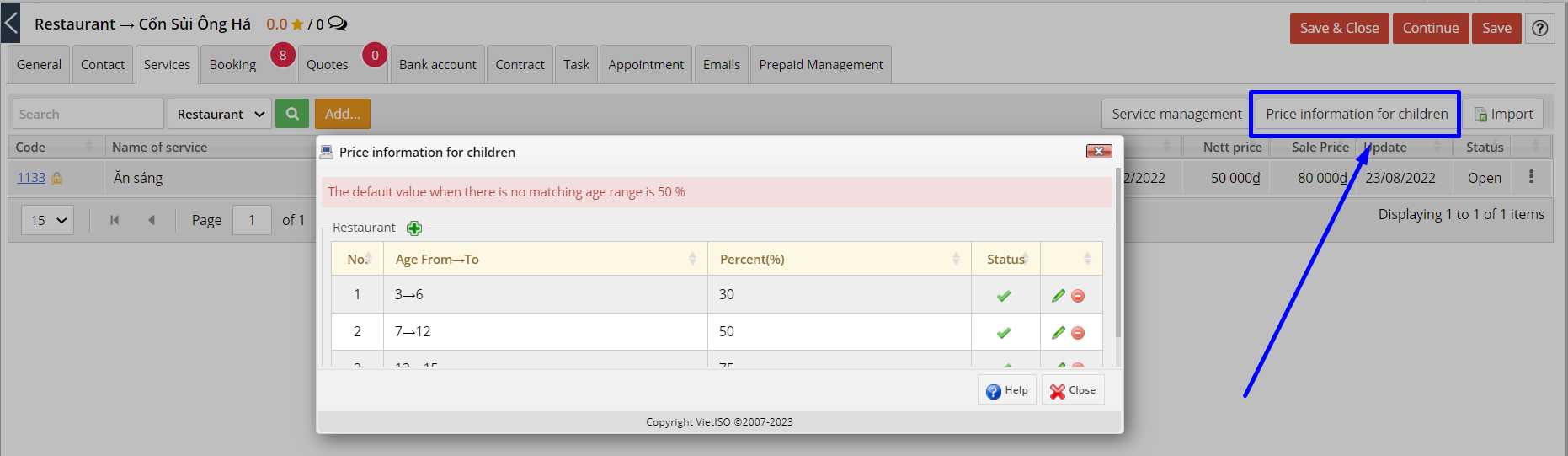
Click ![]() To add a new child age range, the information to enter includes:
To add a new child age range, the information to enter includes:
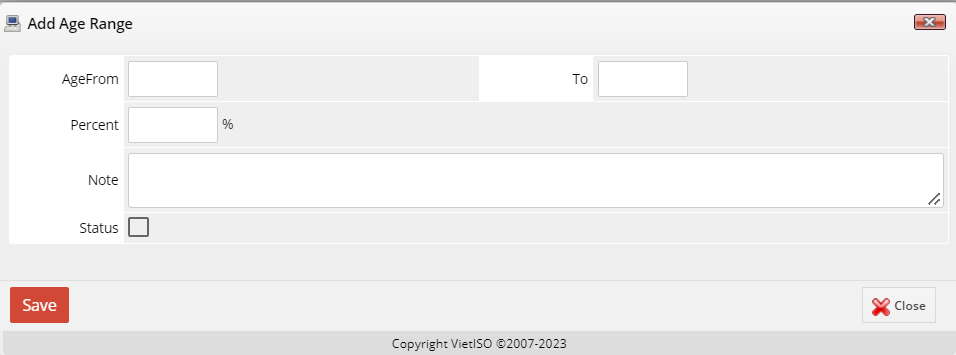
- Age From .... To...: Age range from... age - To ... age.
- Percent: Percentage is based on adult price.
- Status: Tick/untick to activate/deactivate the current price feature.
2. Booking
Step 1: Add a new booking, to add a new booking, refer here
Step 2: At the screen to select the number of tour guests, click to select the number of children. The system will display an additional field Children group
Enter the number of groups then click ![]() to change the number of children in each group and the age range of children in each group.
to change the number of children in each group and the age range of children in each group.
The system will base on the child's age group to calculate the price for each service applied to children.
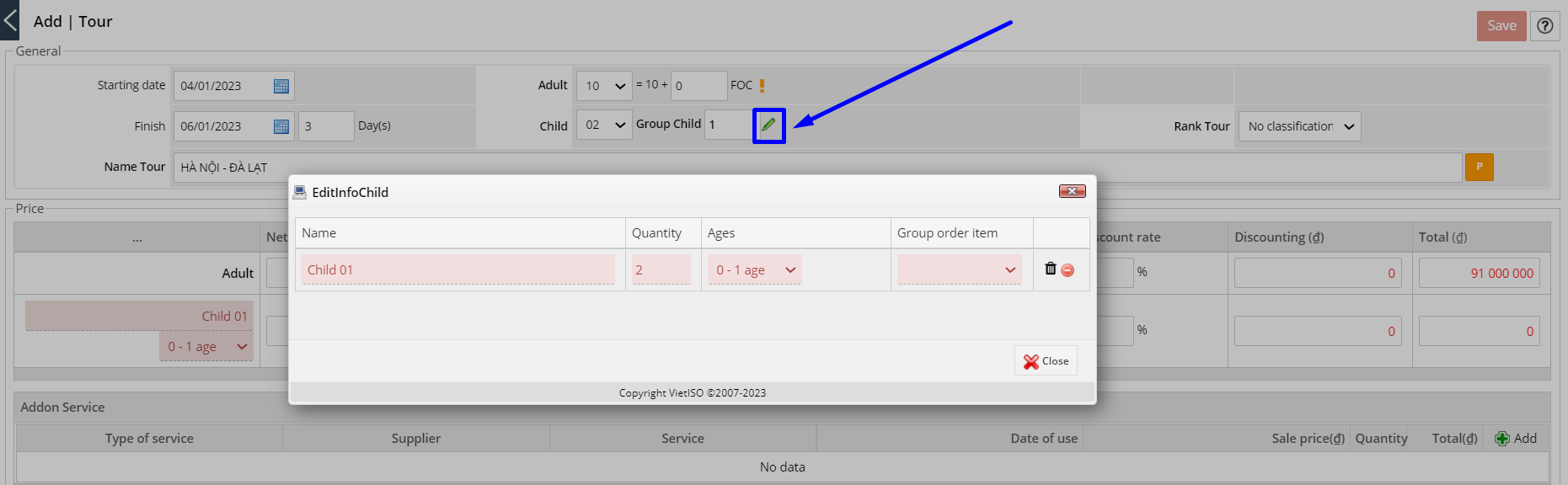
Step 3: Click ![]() to open table of Sale Calculation. Then click
to open table of Sale Calculation. Then click ![]() at each service that wants to apply to children, the system will display children's information with the percentage applicable to the corresponding service.
at each service that wants to apply to children, the system will display children's information with the percentage applicable to the corresponding service.
Tick in the Apply column if you want the service to be applied to children.
Note: If any of the Provider's services have not been configured in the Supplier section, the system will default to a child price equal to 50% of the adult price.
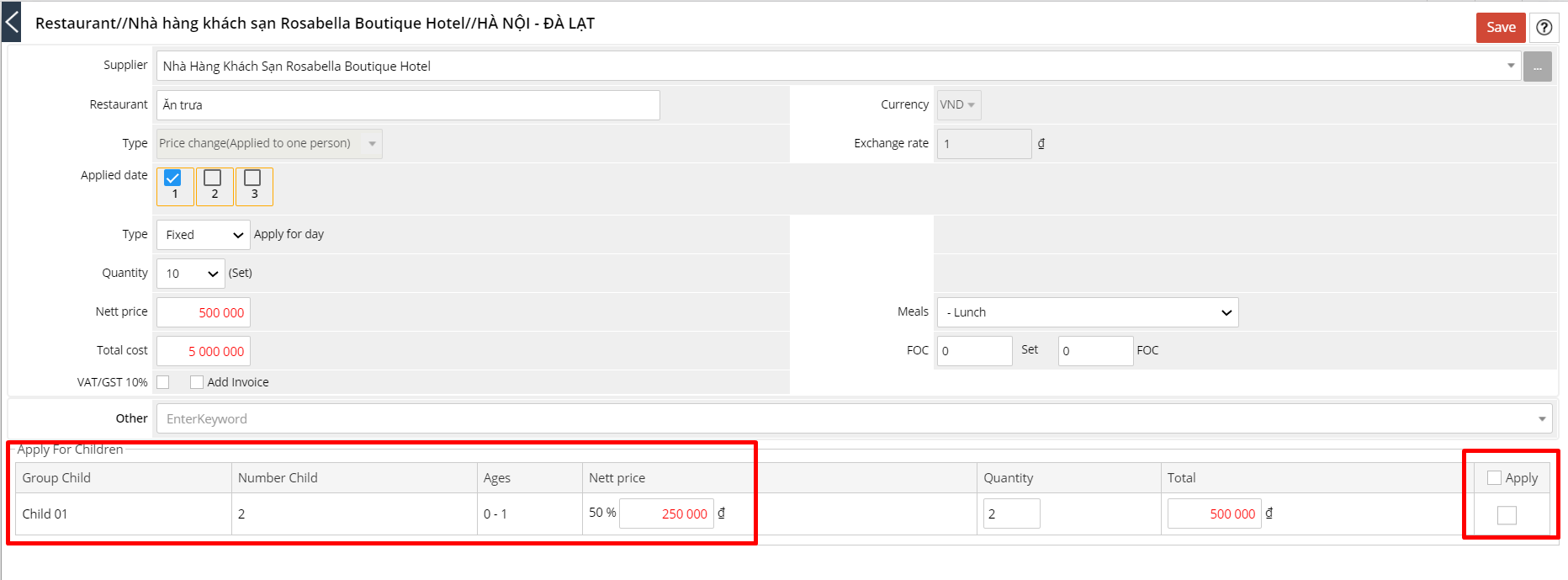
Image: Table of Sale Calculation
Step 4: After completing the operation in Worksheet, click ![]()
Step 5: In the general information panel, the system will display the Nett price and the Children's price based on each selected service.
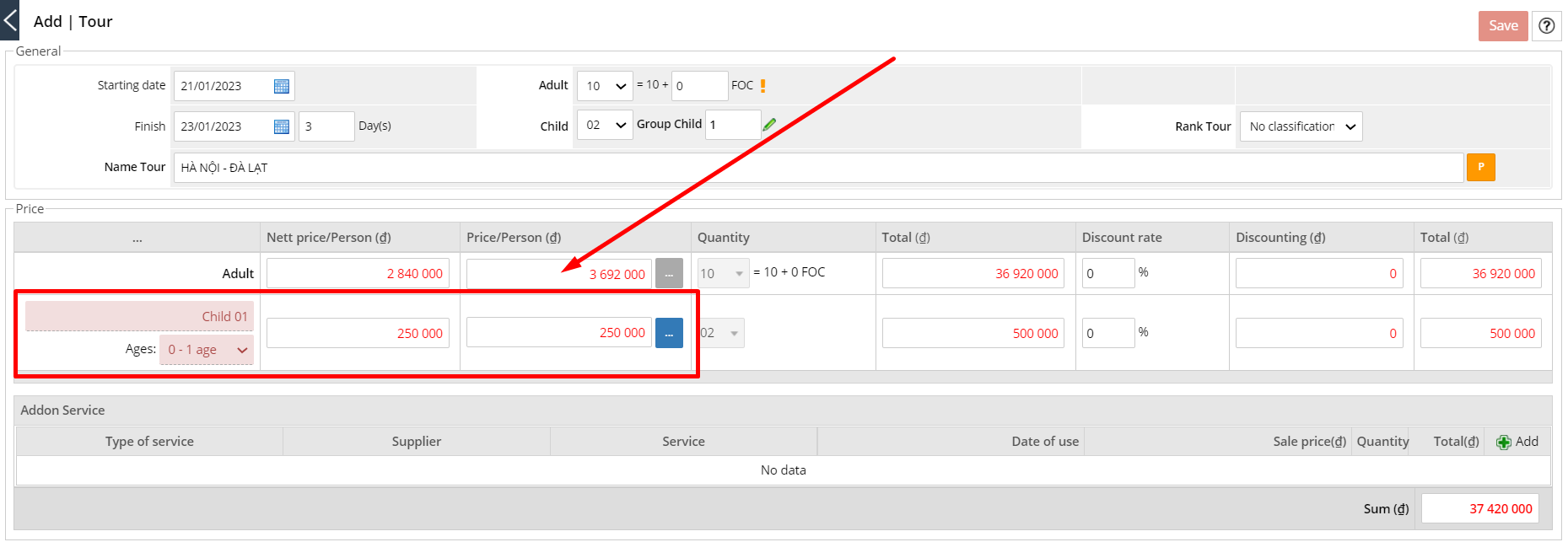
Image: Child price after calculating
For Private Tour, the selling price will be equal to Nett Price + Mark-up rate applied to the respective Product Tour
Click ![]() to see details of services applicable to children
to see details of services applicable to children
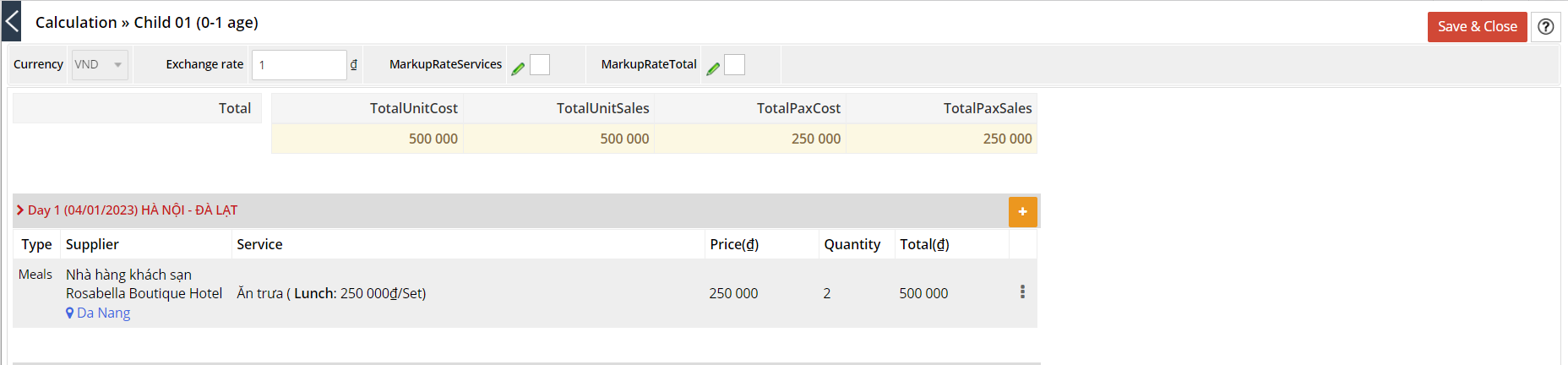
Image: Details of services applicable to children
To add a new service for children, click ![]() and follow the required steps.
and follow the required steps.

More Information
Tại Tab Dịch vụ cung cấp trong mỗi Nhà cung cấp sẽ được bổ sung thêm nút "Thông tin giá trẻ em". Click nút này sau đó nhập khoảng tuổi trẻ em kèm theo số phần trăm (%) áp dụng dựa trên giá của người lớn.
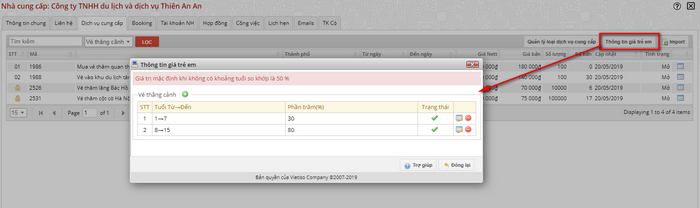
Hình ảnh: Cấu hình phần trăm giá cho trẻ em.
Nhấn nút ![]() để thêm mới khoảng tuổi trẻ em, các thông tin cần nhập bao gồm:
để thêm mới khoảng tuổi trẻ em, các thông tin cần nhập bao gồm:
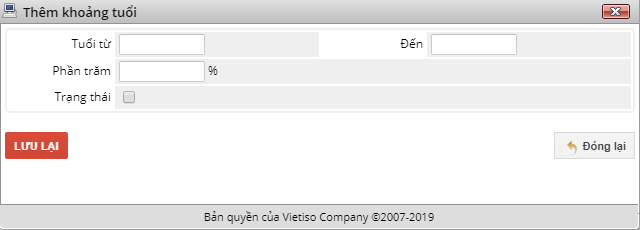
Hỉnh ảnh: Thêm mới khoảng tuổi trẻ em và phần trăm áp dụng
- Tuổi từ .... Đến: Khoảng tuổi từ... tuổi - Đến ... tuổi.
- Phần trăm: Phần trăm áp dụng so với giá người lớn.
- Trạng thái: Tick/bỏ tick để kích hoạt/không kích hoạt tính năng giá áp dụng đang tạo.
Bước 1: Thêm mới booking, thao tác thêm mới booking, xem tại đây
Bước 2: Tại màn hình chọn số lượng khách đi tour, nhấn chọn số lượng trẻ em. Hệ thống sẽ hiển thị ra thêm trường Nhóm trẻ
Sắp xếp số lượng trẻ theo nhóm độ tuổi.
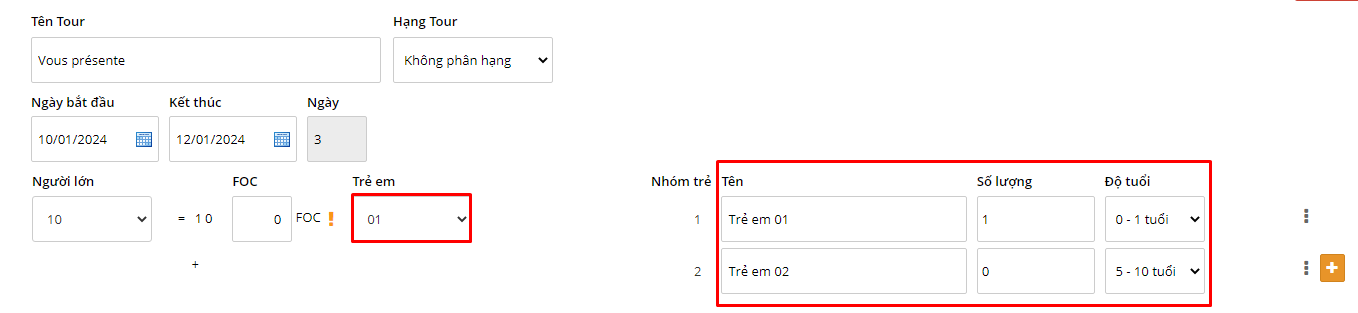
Hình ảnh: Bảng chiết tính Sales và chọn số lượng trẻ em.
Nhấn ![]() để mở bảng Chiết tính Sales.
để mở bảng Chiết tính Sales.
Bước 3: Tại bảng Chiết tính Sales, nhấn ![]() tại mỗi dịch vụ muốn áp dụng cho trẻ em, hệ thống sẽ hiển thị thông tin trẻ em kèm giá tiền áp dụng cho dịch vụ tương ứng.
tại mỗi dịch vụ muốn áp dụng cho trẻ em, hệ thống sẽ hiển thị thông tin trẻ em kèm giá tiền áp dụng cho dịch vụ tương ứng.
Tick tại cột Áp dụng nếu bạn muốn dịch vụ đó được áp dụng cho trẻ em.
Lưu ý: Nếu dịch vụ của Nhà cung cấp nào chưa được cấu hình tại mục Nhà cung cấp, hệ thống sẽ mặc định tính giá trẻ em bằng 50% giá áp dụng cho người lớn.
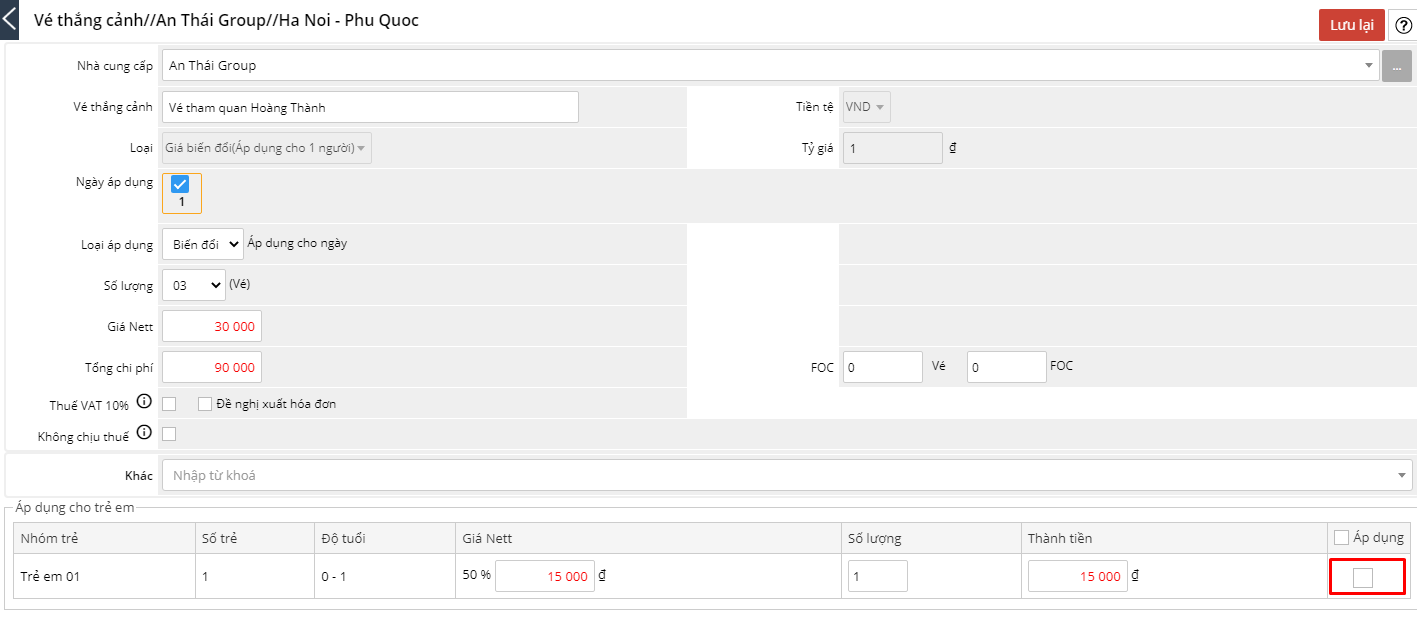
Bước 4: Sau khi hoàn tất thao tác tại bảng Chiết tính Sales, nhấn ![]()
Bước 5: Tại bảng thông tin chung, hệ thống sẽ hiển thị giá Nett và Giá bán của trẻ em dựa theo từng dịch vụ đã chọn.
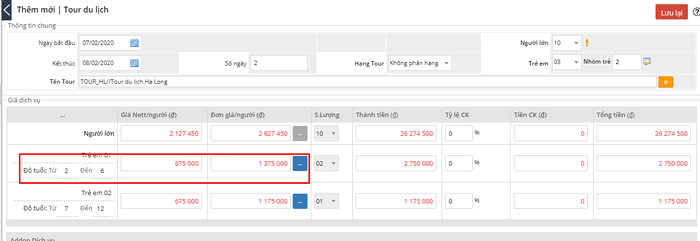
Hình ảnh: Giá trẻ em sau khi chiết tính
Đối với Tour Private, giá bán sẽ bằng Giá Nett + Mark-up rate áp dụng cho Tour sản phẩm tương ứng
Nhấn ![]() để xem chi tiết các dịch vụ áp dụng cho trẻ em
để xem chi tiết các dịch vụ áp dụng cho trẻ em
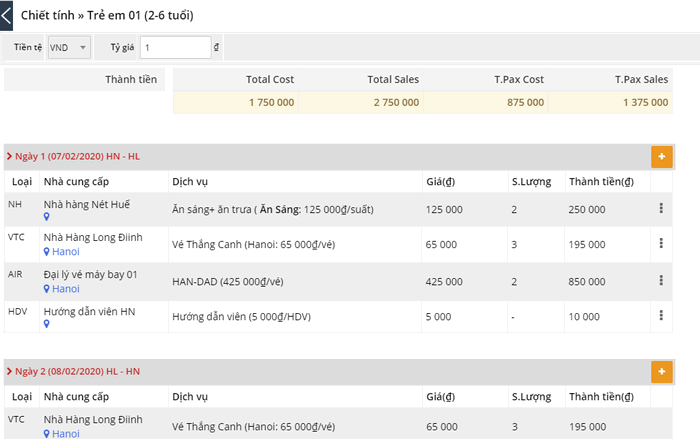
Hình ảnh: Chi tiết các dịch vụ áp dụng cho trẻ em
Để thêm mới dịch vụ cho trẻ em, nhấn ![]() và thao tác theo các bước yêu cầu.
và thao tác theo các bước yêu cầu.
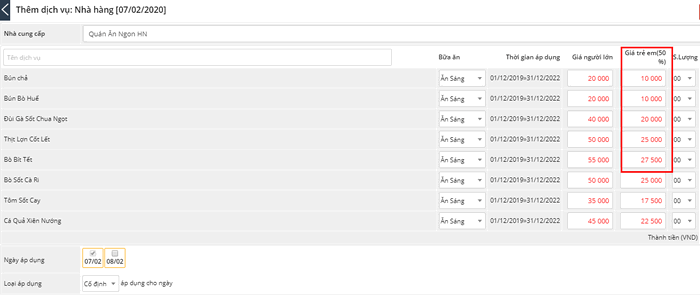
Hình ảnh: Thêm mới dịch vụ cho trẻ em
Bước 6: Nhấn ![]() để hoàn tất thao tác tạo booking.
để hoàn tất thao tác tạo booking.
