Supplier Debts
Menu -> Report -> Debt Supplier
or Menu > Report > All report > Debt Report > Debt Supplier
Supplier liabilities are payables to suppliers that arise when we buy services from another company or individual so that the agent has better control over its financial situation.
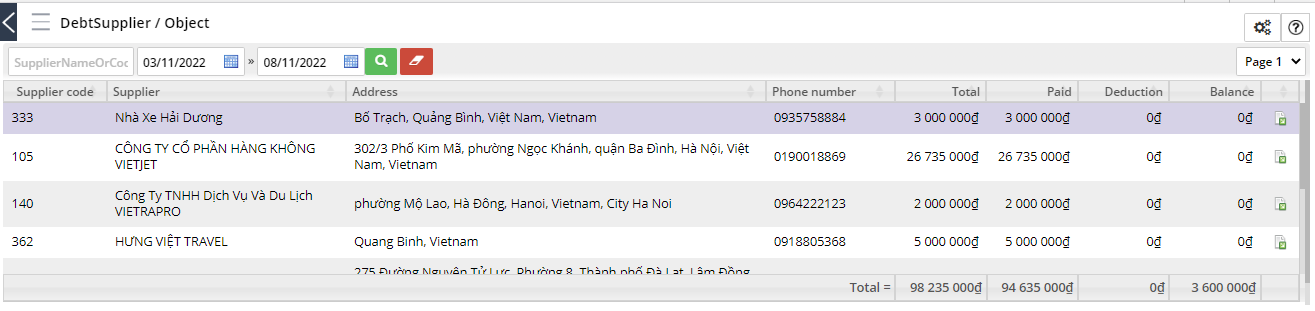
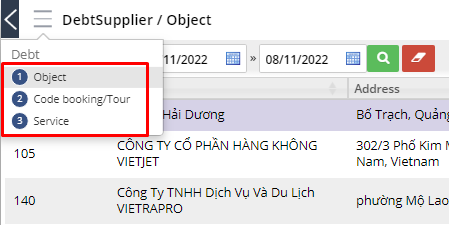
1. List of Supplier Debts by object
This area shows all liabilities of each Supplier. Click on any Provider, the system displays a list of debt notes arising with that Supplier, including Payment voucher and Service return voucher (return vouchers are applicable in case of booked services or paid Supplier but need to reduce the quantity or Cancel)
Here, you find Supplier Debts according to the information in the filter/search box:
- Search by keyword: Add keywords related to the Supplier, including: Supplier Code, Supplier Name, Supplier Abbreviation, Representative, Supplier Phone Number, Fax, Supplier Email, Business License
- Search by date: The date that Suppplier's service was changed to Confirmed
- Click
 to filter the data. Or click
to filter the data. Or click  to delete the information filled in the filter box
to delete the information filled in the filter box
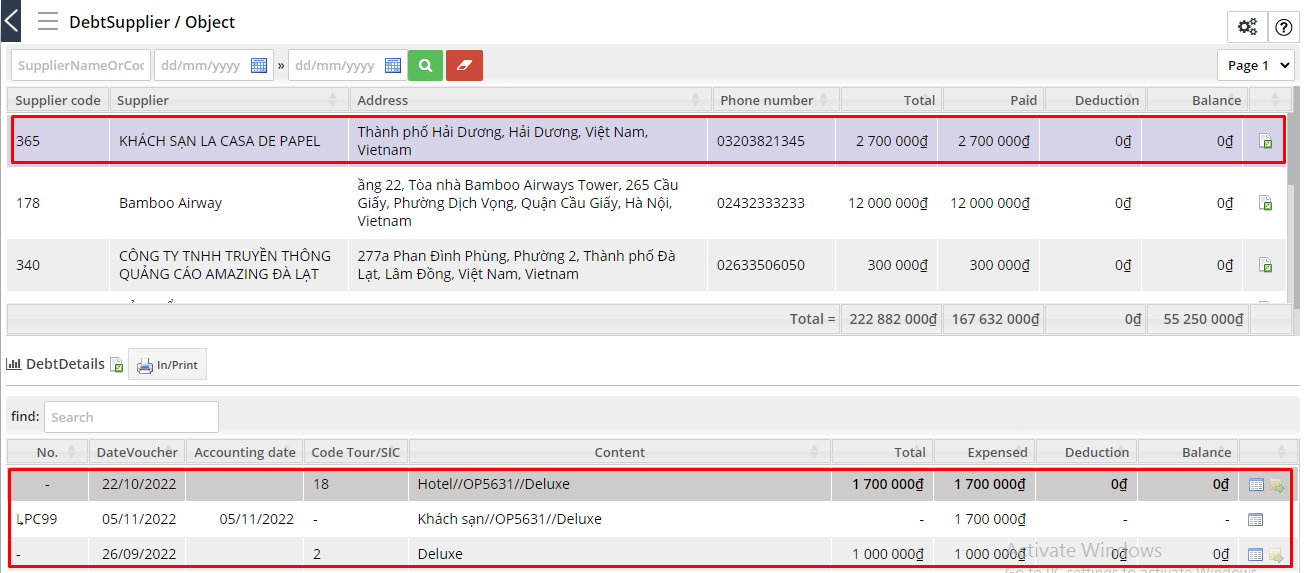
- To Print list of Supplier Debt, click

- To export the Excel file of the list of Supplier Debts, click

- To pay the receipt of a customer booking, click the
 button at the receipt you want to use in the list of debts.
button at the receipt you want to use in the list of debts.
2. List of Supplier Debt according to Booking Code/ Tour
This area displays all Supplier Debts according to each tour code performed (Operated Tour). Click on any tour code, the system displays a list of services that are confirmed by the Supplier and have a Payment Voucher with the expenses spent/ paid for that tour.
You find Supplier Debts according to the information in the filter/search box:
