Multi-Brand
This addon mainly supports businesses with more than 1 brand (multi-brand businesses) for the purpose of helping businesses print, issue invoices, export files,... according to the brand they are dealing with Customers. .
1. Brand Configuration
Access: Menu > System > General Setting
There will be 2 brand management areas, including:
a. Profile
This is the main brand information management area of the business. Required fields include:
- Full name: Full name of the business
- Trading name/ Short name
- Logo
- Establishment date
- Address
- Deputy/ Position
- Tax code/ Business license
- Phone number/ Mobile
- Fax/ Email
- Website
Click ![]() to finish.
to finish.
Note: The information entered in this General field is conventionally the default brand of the business. In case you do not choose a brand when creating a booking/Request/Quote, the system will display this brand by default.
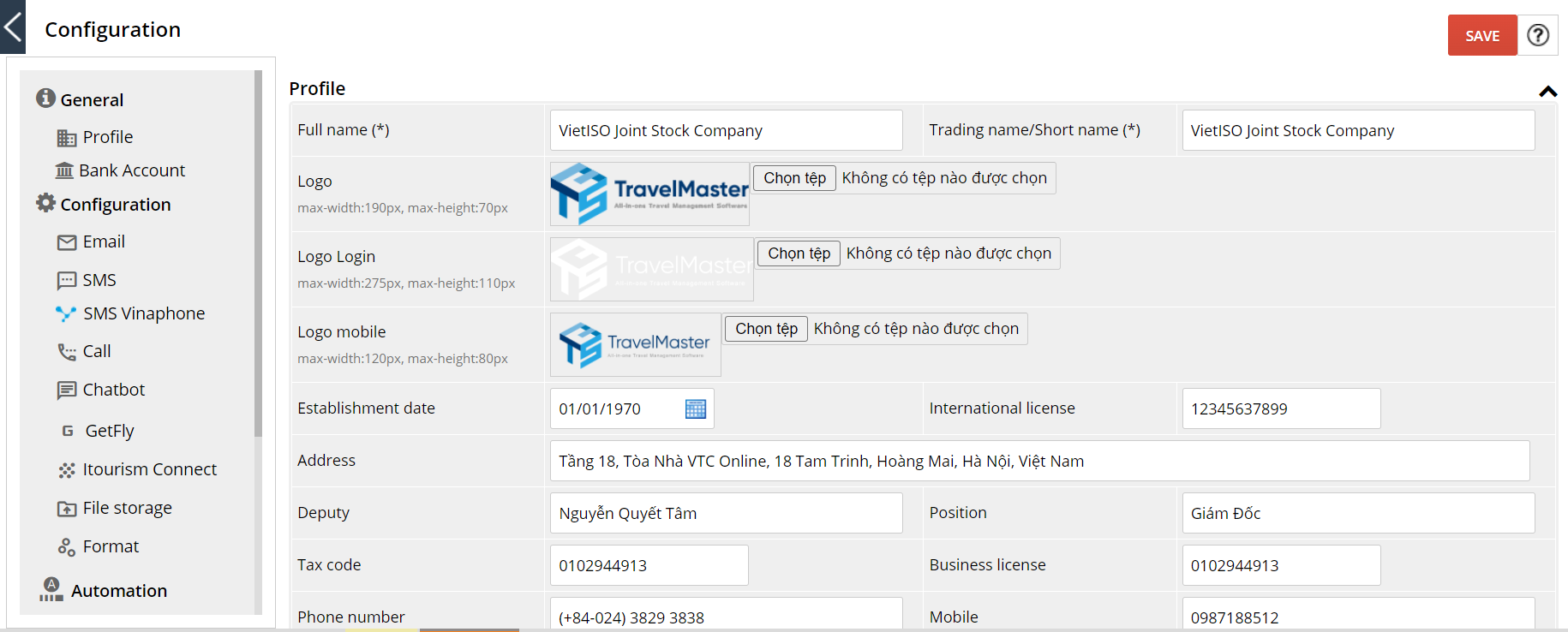
Image: Brand information of the business.
b. BrandConfiguration
Manage brands other than the ones entered in a section.
The information fields to enter are similar to item a a section
Click ![]() to finish.
to finish.
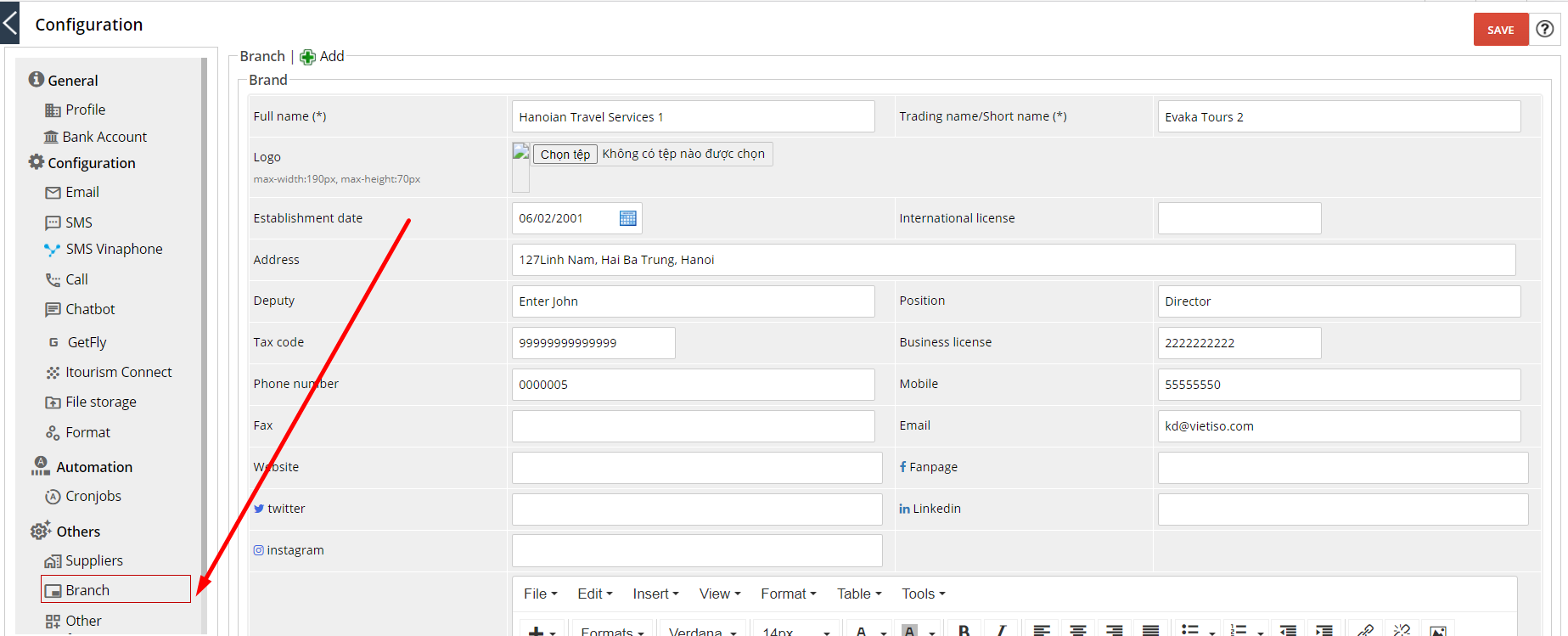
Image: Enter your business' brand information in the BrandConfiguration Tab
Note:
- To add a new brand, click
 then fill in the required fields.
then fill in the required fields. - When there are 2 or more brands, the system will display the list of brands as below:
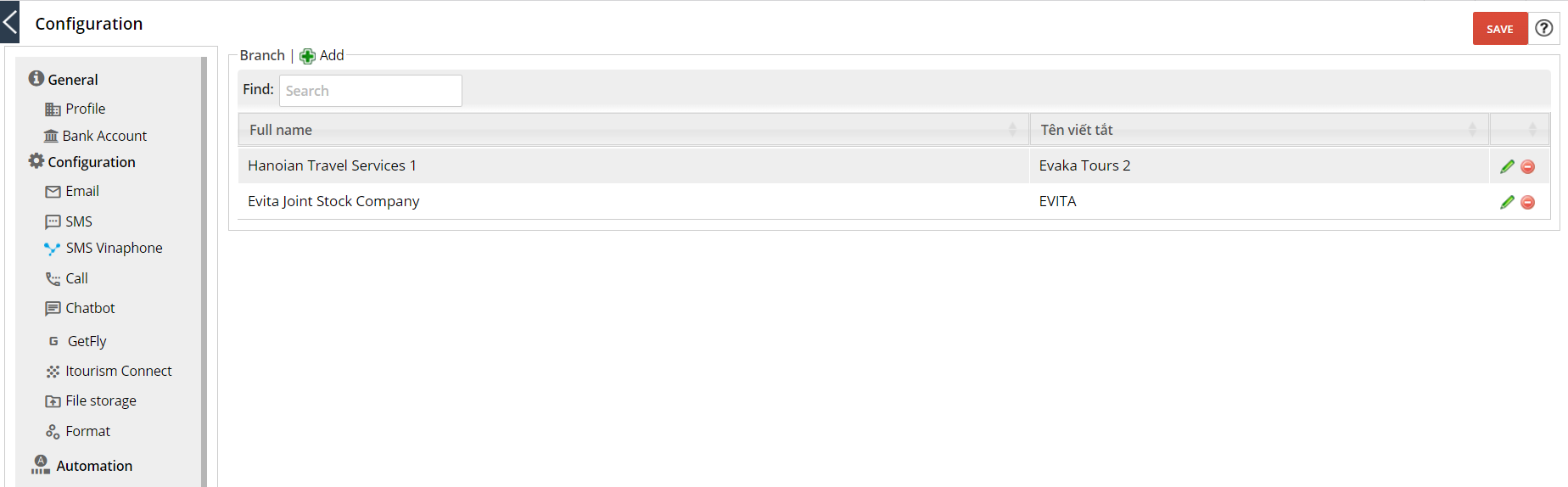
Image: List of brands in the BrandConfiguration Section
Including:
- Click ![]() to edit
to edit
- Click ![]() to delete
to delete
2. Application of multi-brand in the system
a. At Booking/ Request/ Quotation
When creating a Booking, Request or quote, the system displays the default Brand. However, you can choose another brand of the business that is configured in the system.
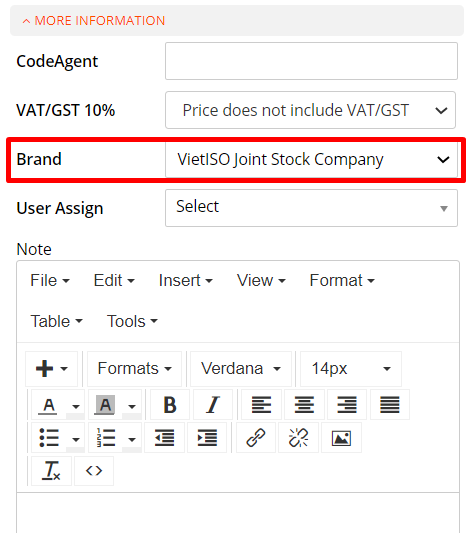
b. At Operation
Access: Menu > Operation > Service Operation
b.1. Book a Service with a Supplier
You can change the display brand for a Provider by re-selecting the brand in the mail order form with that Provider.
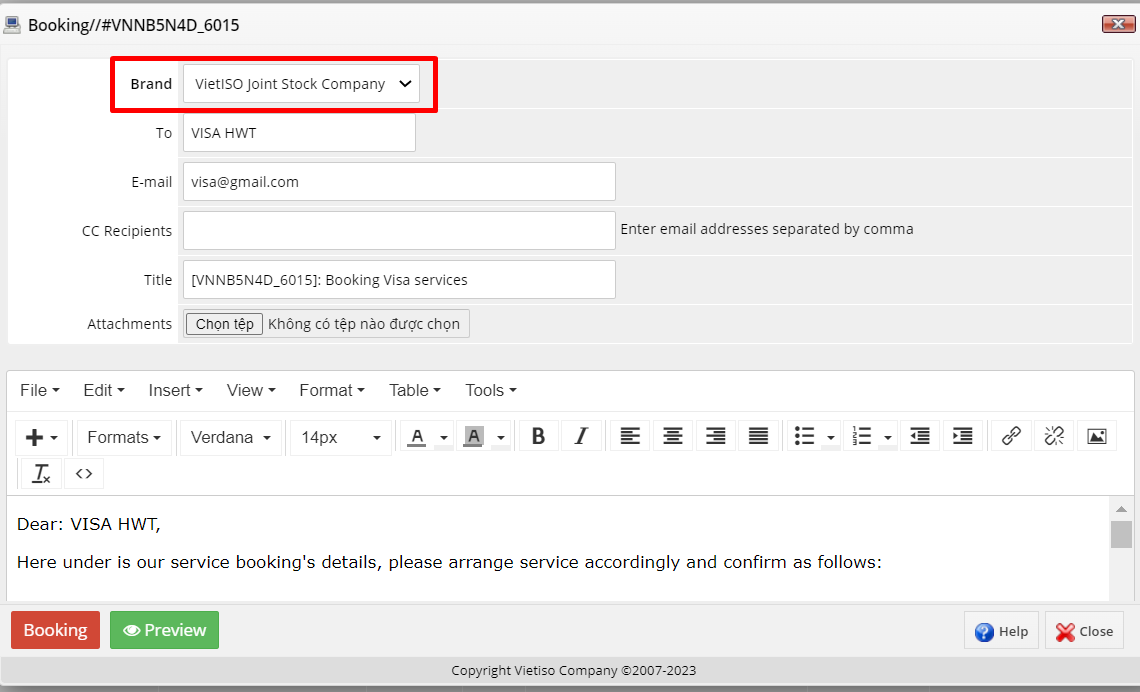
b.2. Prints
The default system displays the selected Brand at Booking. However, when working with Prints, you can choose another Brand
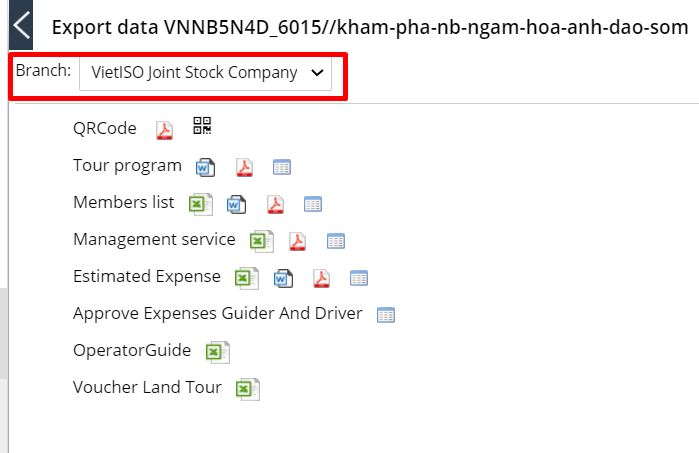
c. Accounting
c.1. When creating a customer Booking receipt:
List Booking > Real Income
This booking receipt will show the brand selected when creating the booking and cannot be changed
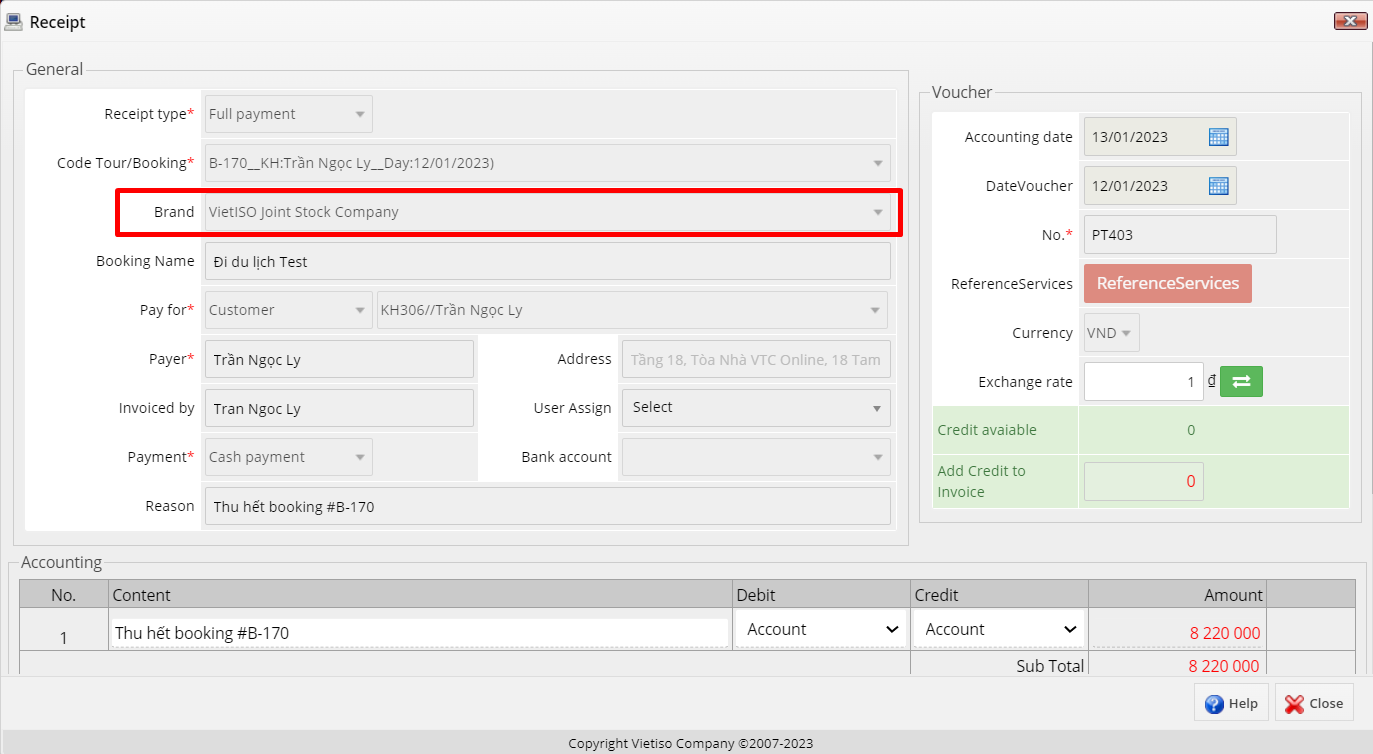
c.2. When creating a Payment Voucher for a Supplier
Operation > Service Operation > Estimate Expense
The brand in the payment slip for the Supplier is displayed by default according to the brand selected in the booking, and the brand cannot be changed.
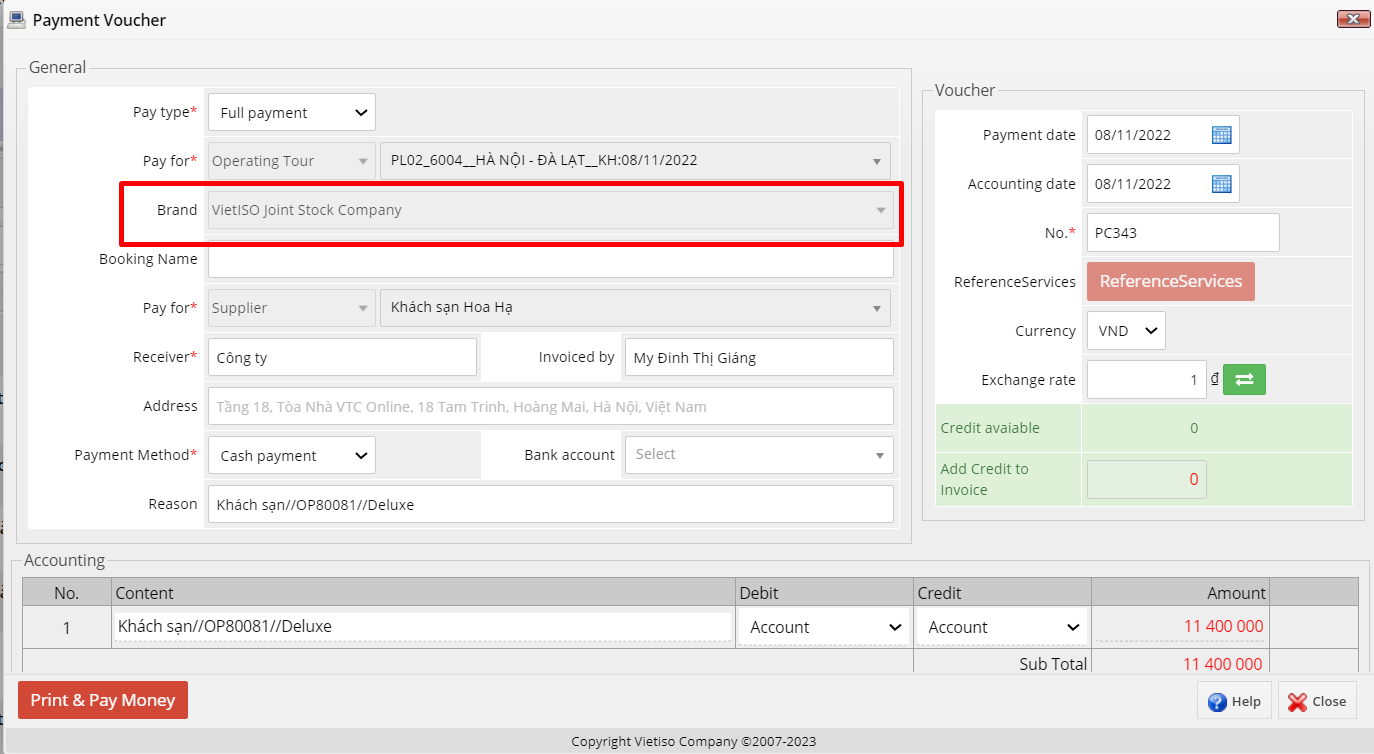
Update: 01/2023
Usage & Procedure
Marketing | Production | Booking service | Operation | Accounting | Finalization | System
