Income/ Payment
Income
Menu -> Report -> Income/Payment -> Income
Revenue is a cash receipt when an accounting transaction related to cash occurs. Revenue is also an invoice form that shows a completed transaction for that amount, which is an indispensable form in accounting forms.
Fields to note when dealing with Income:
The operation:
+ Add New Income: To add new income, access the link above, click the Add to display the popup panel, and write the contents according to the required data fields. Then, click Save to save the content.
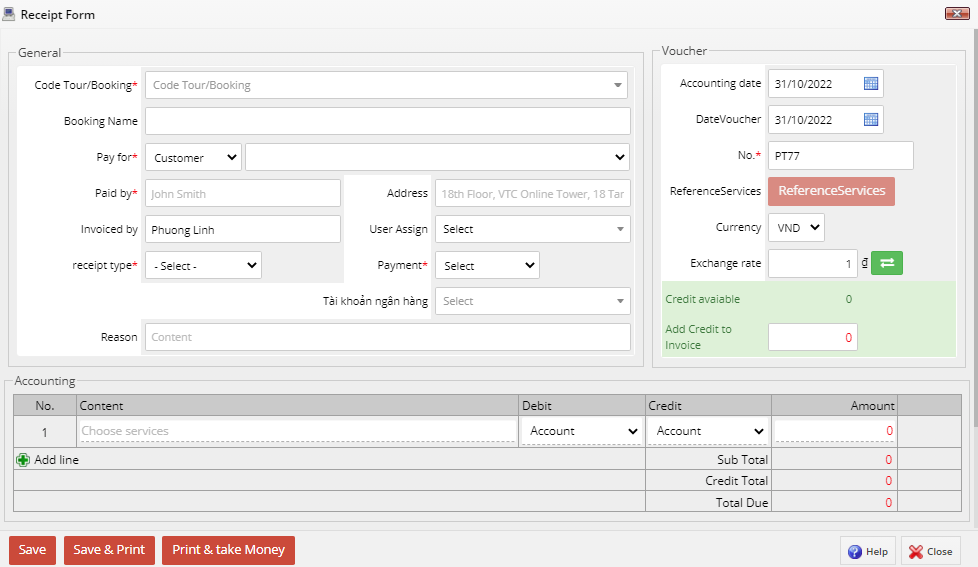
- Receipt Type: Invoice/Payment.
- Accounting date.
- Content payment.
- Payer.
- Amount: Amount of payment. (You need to select the payment currency next to the payment amount).
- Method: Payment method such as: Bank Transfer / Cash / Credit.
+ View Income: To view Income, click on View to the right of that Income. Click Close to close the popup panel.
+ Edit Income: To edit Income, right-click on that income and select Edit to display the popup panel. Click Save to save the edited content. Click Save and print to print the income.
+ Delete Income: To delete a income, right-click on that income and select Delete to display the popup panel. Confirm one more time by selecting Agree to completely remove that income from the system. If you do not want to delete, Click x to cancel the operation.
+ Search Income: Access by link above
Here, you can search for different Income:
![]()
Revenue:
Menu -> Report -> Income/ Payment -> Payment
Payment are made to rewrite the actual amount of cash, foreign currencies, etc., and serve as a basis for the cashier to release the fund, record the cash book, and the relevant expenses to be recorded by the accountant.
Fields to note when dealing with Payment:- Type of payment: Booking / Contract. Here you choose
 to pop up a table to choose Booking / Contract. At this new popup, you can search and tick the Booking / Contract you want and then click
to pop up a table to choose Booking / Contract. At this new popup, you can search and tick the Booking / Contract you want and then click  to confirm the operation. - Type of payment: Provisional / Refund / Payment / Additional payment. - Payment date. - Content billing. - Payer. - Amount: Amount of payment. (You need to select the payment currency next to the payment amount). - Total Amount: This field will automatically fill in the Payment Amount above. - Method: Payment method such as: Bank Transfer / Cash / Credit. - Interpretation / Notes. - Spent: tick if spent.
to confirm the operation. - Type of payment: Provisional / Refund / Payment / Additional payment. - Payment date. - Content billing. - Payer. - Amount: Amount of payment. (You need to select the payment currency next to the payment amount). - Total Amount: This field will automatically fill in the Payment Amount above. - Method: Payment method such as: Bank Transfer / Cash / Credit. - Interpretation / Notes. - Spent: tick if spent.
The operation:
+ Add New Payment: To add new payment, access the link above, click the Add to display the popup panel, and write the contents according to the required data fields. Then, click Save to save the content.
+ View Payment: To view Income, click on View to the right of that Income. Click Close to close the popup panel.
+ Search Payment: Access by link above
Here, you can search for different Payment:

